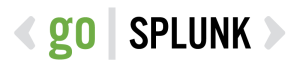index=_audit action=edit* info=granted operation!=list host= object=* | transaction action user operation host maxspan=30s | stats values(action) as action values(object) as modified_object by _time,operation,user,host | rename user as modified_by | table _time action modified_object modified_by
Triggered Alert Analytics
Primary Dashboards Contains alert analytics for both triggered alerts and saved searches. Please replace $name$ with the saved search naming convention you utilize (ie. 0001 – AlertName). You will need an outputlookup to generate the bottom two tables; it will be based on the query that generates the second table in the dashboard. <form theme=”dark”> […]
Searches to check search concurrency for historical or real time
The following Splunk search will output historical or real time concurrency in a timechart by host. *NOTE* Change the text <search_head> to your search heads name, alternatively use a *. index=_internal host= source=*metrics.log group=search_concurrency “system total” NOT user=* | timechart max(active_hist_searches) by host index=_internal host= source=*metrics.log group=search_concurrency “system total” NOT user=* | timechart max(active_realtime_searches) by […]
Show Searches with Details (Who | When | What)
The following Splunk search will show a list of searches ran on a splunk server with the following details: Who ran the search What sourcetype was used What index was used What the search string was When the search was last ran index=_audit action=search sourcetype=audittrail search_id=* NOT (user=splunk-system-user) search!=”‘typeahead*” | rex “search\=\'(search|\s+)\s(?P<search>[\n\S\s]+?(?=\’))” | rex field=search […]
List of Legitimate Account Names in Windows
This splunk query will list all successful logins by account name for a given time range. This query will work on a variety of Windows Operating systems to include XP, 2003, Vista, 2008, 7, 8, and server 2012. I’ve tested in some capacity in Windows 10 for some of my queries, so far they appear […]
Unintended Windows Shutdowns
This splunk query will show any unintended Windows system Shutdowns. Ensure the Splunk App for Windows is installed, you can grab it here: https://apps.splunk.com/app/742/ sourcetype=”WinEventLog:system” EventCode=6008 | eval Date=strftime(_time, “%Y/%m/%d”) | table Date host, index, Message | sort – Date
Count of Unique Users in a Linux Environment
This splunk query will return the total number of unique users in a given time range. sourcetype=linux_secure | rex “\suser[^’](?<User>\S+\w+)” | stats dc(User)