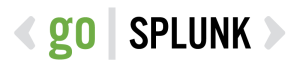Quick glance into who’s who in the zoo for users, capabilities, roles, and what indexes are searchable. Also calls out users with can_delete capabilities. Mileage may vary, please comment if there are any issues! <dashboard version=”1.1″> <label>Splunk Insights – Users and Roles</label> <row> <panel> <title>Number of Roles</title> <single> <title>Click to Expand</title> <search> <query>| rest splunk_server=local […]
REST API: Table all Splunk User Email Addresses
The following simple Splunk query will put all Splunk User accounts with an email address into a panel for copy and paste purposes (such as copying all email addresses to send in an email). I’ve added a semi colon delimiter in order to literally be copy and paste into an application such as Microsoft Outlook. […]
Triggered Alert Analytics
Primary Dashboards Contains alert analytics for both triggered alerts and saved searches. Please replace $name$ with the saved search naming convention you utilize (ie. 0001 – AlertName). You will need an outputlookup to generate the bottom two tables; it will be based on the query that generates the second table in the dashboard. <form theme=”dark”> […]
Internal Splunk User Stats
This simple Splunk query will show us unique Splunk user logged into Splunk per day, as well as total count of log-ons. index=_audit info=succeeded | timechart span=1d dc(user) as unique_users count(user) as logons_all_users
List All Splunk Users & Associated Roles
The following Splunk query will show a table of all users and their roles: | rest /services/authentication/users | stats values(roles) as Roles by user *Admin Notes* I’ve found the following query to work better in my environment: | rest /services/authentication/users | stats values(roles) as Roles by title
Splunk Admin Account Activity – Role Modifications
This Splunk query shows when the admin account performed Create or Modify Roles actions: index=”_audit” action=edit_roles operation=* | table _time user operation object*
Splunk Admin Account Activity – Account Modifications
This Splunk query shows when the admin account performed Account Modification / Deletion / Creation actions: index=_audit user=admin action=edit_user operation=* | table _time user operation object*
Index Modifications
This Splunk query should show which users attempted to modify an index and if that action was successful: index=_audit user=* action=indexes_edit | stats count by index info user action
Splunk Server Restart Duration
As titled, the following Splunk search query will show the restart duration (using the transaction command) of the Splunk service itself. index=_audit (action=”splunkShuttingDown” OR action=”splunkStarting”) | eval Date=strftime(_time, “%Y/%m/%d”) | transaction splunk_server startswith=action=”splunkShuttingDown” endswith=action=”splunkStarting” | eval duration=round(duration/60, 2) |table Date splunk_server duration| rename duration as “Splunk Restart Duration” splunk_server as “Splunk Server”
Splunk Query Count by users
index=_audit search=* NOT (search_id=’scheduler* OR search_id=’Summary*) user=admin | timechart span=1d count by user usenull=f
Failed Attempts to Logon to Splunk Web
The following Splunk Search Query will return all users who have failed to logon to the Splunk Web console. This query will also include an average (from eventstats). index=_audit action=”login attempt” info=failed | timechart count(user) as Failed_Attempts| eventstats avg(Failed_Attempts) as Average